Generating a Privacy Notice
From the page showing a RoPA record in detail, click on the “Privacy notice” button to generate a privacy notice.
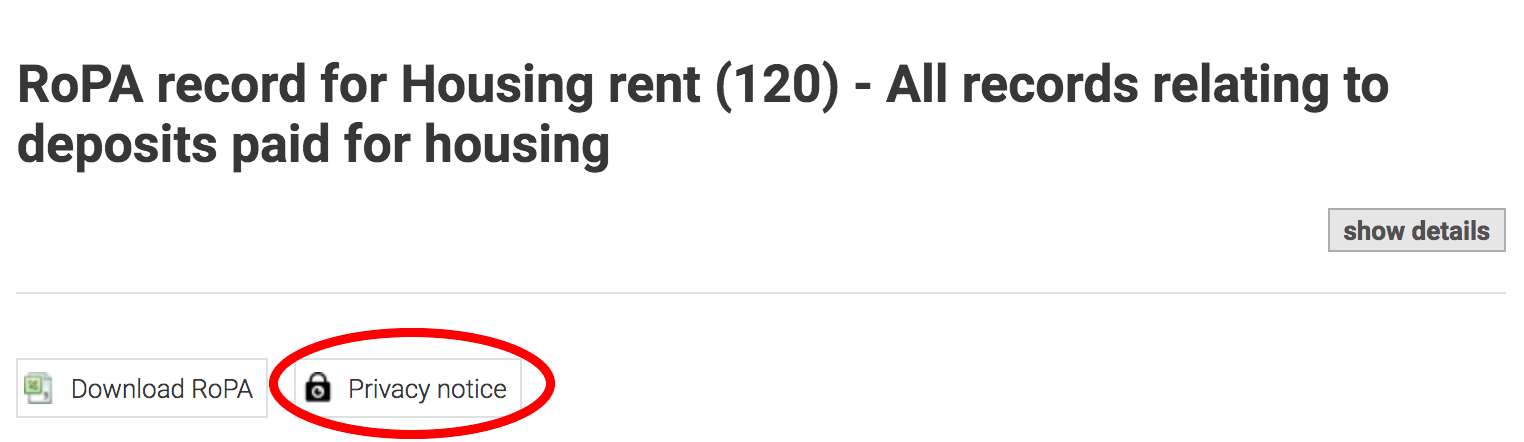
If your council has customised privacy notice templates, you will be asked to select one. If not, you’ll be taken straight to the default template called “Default privacy notice”.
The privacy notice is displayed as formatted text with variables replaced by values from your selected RoPA record. A row of dots “.....................” is shown for variables that you have left blank. Some paragraphs are only shown in some conditions, eg where the RoPA record relates to special data.
Use the “print” button to send the notice straight to a printer. Use “copy to clipboard” if you want to paste the notice elsewhere, eg in an email message or in a word processor for further editing.
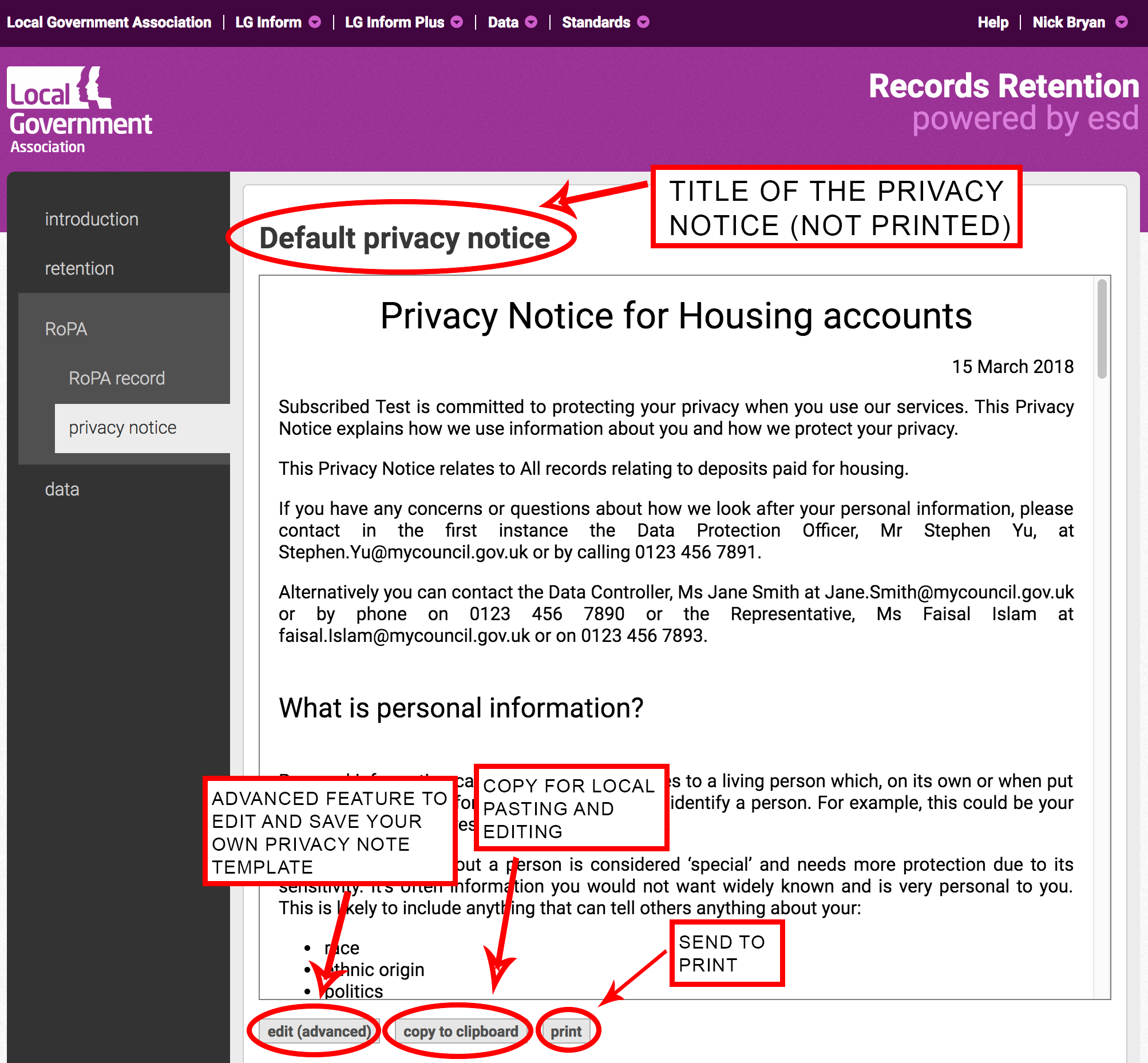
The “edit (advanced)” button gives you access to advanced functions to edit the default template (or another template belonging to your organisation) and save it under a new name. Editing requires a basic understanding of HTML, so, if you’re unsure what you’re doing, ask the Support Team to create RoPA templates for you. If you do edit your own and want to include an images (eg your logo), that should be uploaded to File Exchange and referenced from there.