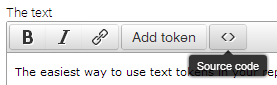Add a text token
The easiest way to use text tokens in your report is to use the text token editor. The editor is a WYSIWIG editor – what you see is what you get – so text components will be appear exactly as you formatted them in the editor. To open the editor:
- create a new report or edit an existing one; and
- add a text component using the 'Abc' button on the right-hand pane, or edit an existing text component by hovering over the component and clicking the pencil.
Within the editor you can start writing and building the contextual narrative of your report, using the formatting palette as you wish: simply highlight the words you want to embolden, italicise or hyperlink and click the B, I or Link button.
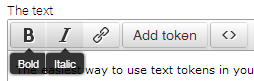
You can also use the editor to build and insert tokens automatically, avoiding the need to type in code manually. To add a field token:
- click the 'Add token' button;
- click one of the first three tabs from the left pane;
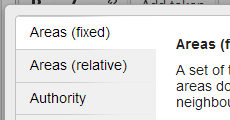
- click a token in the Token column; and
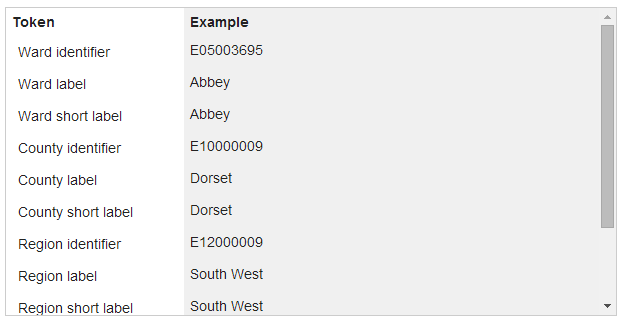
- click ‘Insert token’.
To add a function token:
- click the 'Add token' button;
- click one of the last eleven tabs from the left pane;
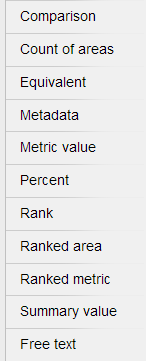
- use the text box to select a metric type or dimension;
- use the drop-downs to customise the parameters; and
- click ‘Insert token’.
Don’t forget to save the component by clicking ‘Save’! Raw tokens can also be inserted using the Source Code button. Read more about adding text tokens through the source code.